4.11. PSF Convolution¶
4.11.1. Overview¶
Convolution can speed up image formation significantly by parallelizing the effect of a PSF (point spread function) for every object point. This results in a nearly noise-free image in a small fraction of the time normally required. A PSF is nothing different than the impulse response of the optical system for the given object and image distance combination. It changes spatially, but for a small angular range it can be assumed constant. However, this also implies that many aberration can’t be simulated this way (astigmatism, coma, vignette, distortion, …). In cases where convolution would be viable a possible approach would be to render a PSF and then apply the PSF to an object using the convolution functionality in optrace.
The convolution approach requires:
the image and its size parameters
the PSF and its size parameters
a magnification factor
optional parameters for padding and slicing
optional parameters for the output color conversion
Both colored objects and PSFs are supported. However, there are some limitations and restrictions, that will be explained in the following.
4.11.2. Grayscale and color image convolution¶
See the details in section Section 5.6.1.
A call to convolve requires the image and PSF as arguments.
Generally, the convolution must be done on a per-wavelength basis to be physically correct, as each wavelength
has their own PSF. See the details in section Section 5.6.1.
However, there are special cases, where this is not required. One import term will be spectral homogenity which describes an object that emits the same spectrum everywhere, only differing by an intensity factor. Such objects appear to have the same color everywhere, only differing in their brightness. Note that that the inverse is not true, objects with the same color don’t necessarily mean a spectral homogeneous object, as multiple spectra can produce the same color impression.
As mentioned in section Section 4.8.1, values of the pixels of the RGBImage and GrayscaleImage
are not linear to the physical intensities of the color, but scaled non-linearly to account for the human perception.
The convolve converts the images to linear values and does the convolution
on these linear color space coordinates. At the end, the linear image is converted back
to a RGBImage or GrayscaleImage.
Grayscale Image and grayscale PSF
The typical case would be a black-and-white image and colorless, wavelength-independent PSF:
img = ot.presets.image.grid([1, 1]) # type GrayscaleImage
psf = ot.presets.psf.airy(8) # type GrayscaleImage
img2 = ot.convolve(img, psf) # type GrayscaleImage
However, this also works for a more general case: Spectral homogeneous image and spectral homogeneous PSF. For instance, this is also true for a intensity distribution emitting a blue spectrum every on the source area, and a PSF that has the same spectrum everywhere. It does not need to be the same spectrum as the source image, for instance the PSF can only include violet wavelengths, because the optical system absorbed the more blueish wavelengths of the spectrum.
To model this, simulate and render a PSF by creating a point source with the image spectrum.
Then convert both the image and the PSF to a GrayscaleImage and convolve them.
The result is also a GrayscaleImage, showing the intensity distribution.
# raytracer
RT = ot.Raytracer(...)
# create R, G, B sRGB primary spectra with the correct power ratios
# create image spectrum and point source
my_spectrum = ot.LightSpectrum(...)
RS = ot.RaySource(ot.Point(), spectrum=my_spectrum, pos=...)
RT.add(RS)
# add more geometries and detector
...
# trace
RT.trace(10000)
# render detector image
psf = RT.detector_image()
psf_srgb = psf.get("sRGB (Absolute RI)") # convert RenderImage to sRGB
psf_gray = psf_srgb.to_grayscale_image() # convert sRGB to grayscale
# convolve
img_gray = ot.Grayscale(...) # image emitting my_spectrum
img2 = ot.convolve(img_gray, psf_gray, ...)
The physical interpretation is that the image emits the source spectrum my_spectrum according to
the spatial distribution given by img_gray and the resulting image emits the spectrum at the detector with
spatial intensity given by img2.
You could calculate the detector spectrum from the PSF:
# detector image spectrum
img_spec = RT.detector_spectrum()
Colored Image and grayscale PSF
Here, the image is an RGBImage and the PSF is wavelength-independent, given as GrayscaleImage.
Each R, G, B channel is convolved separately with the PSF and the result is an RGBImage.
img = ot.presets.image.fruits([0.3, 0.4]) # type RGBImage
psf = ot.presets.psf.airy(8) # type GrayscaleImage
img2 = ot.convolve(img, psf) # type RGBImage
This is only viable when the optical system treats all wavelengths the same, meaning no chromatic effect, including dispersion or wavelength-dependent absorption.
Grayscale Image and colored PSF
This is the case for a spectral homogeneous image and colored PSF.
The image is a GrayscaleImage indicating the human visible intensities.
The PSF must be a RenderImage, so it includes all human visible colors.
The PSF must be rendered for the desired source spectrum.
If the image should emit a D65 spectrum, it should be traced and rendered with the D65 spectrum.
If it should emit a blue spectrum, it should be traced and rendered with the same blue spectrum.
Doing so, the color information is included in the PSF and will be applied in convolution.
The result is an RGBImage.
# raytracer
RT = ot.Raytracer(...)
# create R, G, B sRGB primary spectra with the correct power ratios
# create image spectrum and point source
my_spectrum = ot.LightSpectrum(...)
RS = ot.RaySource(ot.Point(), spectrum=my_spectrum, pos=...)
RT.add(RS)
# add more geometries and detector
...
# trace
RT.trace(10000)
# render detector image
psf = RT.detector_image()
# convolve
img_gray = ot.Grayscale(...)
# ^-- spatial distribution emitting "my_spectrum" defined above
img2 = ot.convolve(img_gray, psf, ...)
Colored Image and colored PSF
Colored image and PSF only work correctly in one special case: The image is simulated as emitting a combination of R, G, B sRGB primary spectra for each pixel. And three PSF were rendered for each R, G, B primary with the correct power ratios. Only then will the convolution approach be correct.
In general, there are infinite possible resolutions, as many spectra can produce the same sRGB color and spectra produce different PSF due to absorption or dispersion. This solution, assuming a composition of sRGB primary spectra, will be just one of many.
The image should be an RGBImage, while the PSF is provided as list of R, G, B RenderImage.
As described above, they need to be rendered with a specific spectrum and power and the images need to have the same
size. Without the power factors the white balance will be incorrect.
Below you can find an example.
# raytracer
RT = ot.Raytracer(...)
# create R, G, B sRGB primary spectra with the correct power ratios
RS_args = dict(surface=ot.Point(), pos=[0, 0, 0], ...)
RS_R = ot.RaySource(**RS_args, spectrum=ot.presets.light_spectrum.srgb_r,
power=ot.presets.light_spectrum.srgb_r_power_factor)
RS_G = ot.RaySource(**RS_args, spectrum=ot.presets.light_spectrum.srgb_g,
power=ot.presets.light_spectrum.srgb_g_power_factor)
RS_B = ot.RaySource(**RS_args, spectrum=ot.presets.light_spectrum.srgb_b,
power=ot.presets.light_spectrum.srgb_b_power_factor)
RT.add([RS_R, RS_G, RS_B)
# add more geometries and detector
...
# trace
RT.trace(10000)
# render detector images, index 0 is R, index 1 is G, index 2 is B
psf0 = RT.detector_image() # needed so we know the spatial extent
psf_r = RT.detector_image(source_index=0, extent=psf0.extent)
psf_g = RT.detector_image(source_index=1, extent=psf0.extent)
psf_b = RT.detector_image(source_index=2, extent=psf0.extent)
psf = [psf_r, psf_g, psf_b]
# convolve
img = ot.presets.image.color_checker([1, 1])
img2 = ot.convolve(img, psf, ...)
4.11.3. Restrictions¶
convolution is done on image objects that contain data about the geometry, and not on data arrays
it is not possible to convolve two
RGBImageor twoRenderImageimage and PSF resolutions must be between 50x50 pixels and 4 megapixels
the PSF needs to be twice as large as the image scaled with the magnification factor
when convolving two colored images, the resulting image is only one possible solution of many
when R, G, B
RenderImageare provided for polychromatic convolution, they all need to have the same spatial extentscipy.signal.fftconvolve()is involved, so small numerical errors in dark image regions can appear
The convolution function does not check if the convolution of the underlying image is reasonable. This includes cases, where either the image or PSF showcase a different physical quantity, were rendered with different resolution limit settings or if they are sphere projections, where distances, areas or angles are non-linear.
4.11.4. Additional Function Parameters¶
Magnification Factor
This magnification factor is equivalent the magnification factor known from geometrical optics. Therefore \(\lvert m \rvert > 1\) means a magnification and \(\lvert m\rvert < 1\) an image shrinking. \(m > 0\) is an upright image, while \(m < 0\) correspond to a flipped image.
Let’s define a predefined a image and PSF:
img = ot.presets.image.ETDRS_chart_inverted([0.5, 0.5])
psf = ot.presets.psf.halo()
You can then call convolve in the following way:
img2 = ot.convolve(img, psf, m=0.5)
The function returns the convolved image object img2.
When img and psf are of type GrayscaleImage, img2 is also a GrayscaleImage.
For all other cases color information is generated and img2 is a RGBImage.
Slicing and Padding
While doing a convolution, the output image grows in size by half the PSF size in each direction.
By providing keep_size=True the padded data can be neglected for the resulting image.
img2 = ot.convolve(img, psf, m=0.5, keep_size=True)
The convolution operation requires the data outside of the image. By default, the image is padded with zeros before convolution.
Other modes are also available. For instance, padding with white is done in the following fashion:
img2 = ot.convolve(img, psf, m=0.5, keep_size=True, padding_mode="constant", padding_value=1)
padding_value specifies the values used for constant padding for each channel.
Depending on type of img, it needs to be a single number of a list of three values.
To reduce boundary effects, edge padding is a viable choice:
img2 = ot.convolve(img, psf, m=0.5, keep_size=True, padding_mode="edge")
Color conversion
The convolution of colored images can produce colors outside of the sRGB gamut.
To allow for a correct mapping into the gamut, conversion arguments can be provided by the cargs argument.
By default it is set to dict(rendering_intent="Absolute", normalize=True, clip=True, L_th=0, chroma_scale=None).
Provide a cargs dictionary to override this setting.
img2 = ot.convolve(img, psf, m=0.5, keep_size=True, padding_mode="edge", cargs=dict(rendering_intent="Perceptual"))
The above command overrides the rendering_intent while leaving the other default options unchanged.
Normalization
For a GrayscaleImage PSF, the PSF is automatically normalized inside the convolution function
so the overall power is one. By also setting cargs=dict(normalize=False) the output image won’t be
normalized, meaning brightness/color values are not rescaled automatically.
This is useful when the input image does not include bright areas.
However, this is only supported for GrayscaleImage PSF.
4.11.5. Image Examples¶
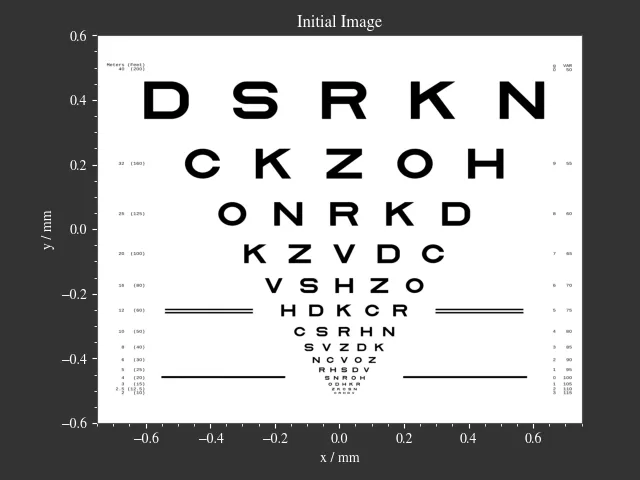
|
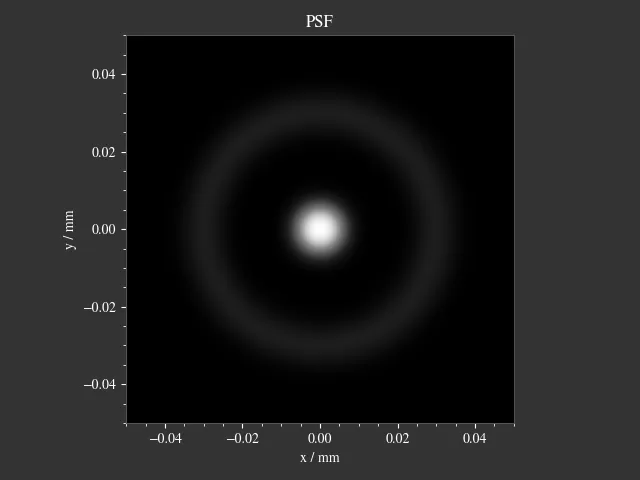
|
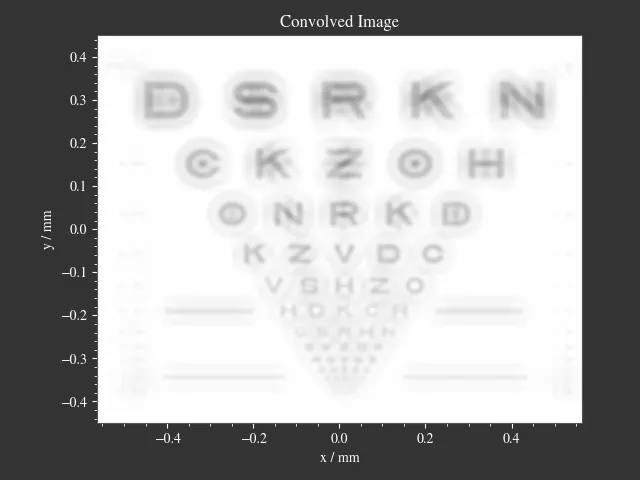
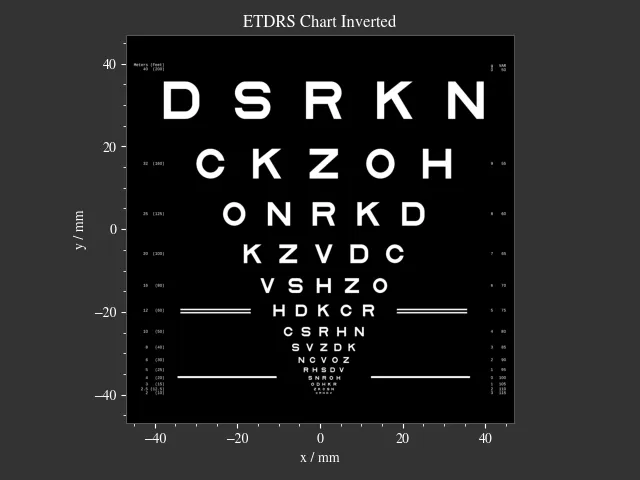
|
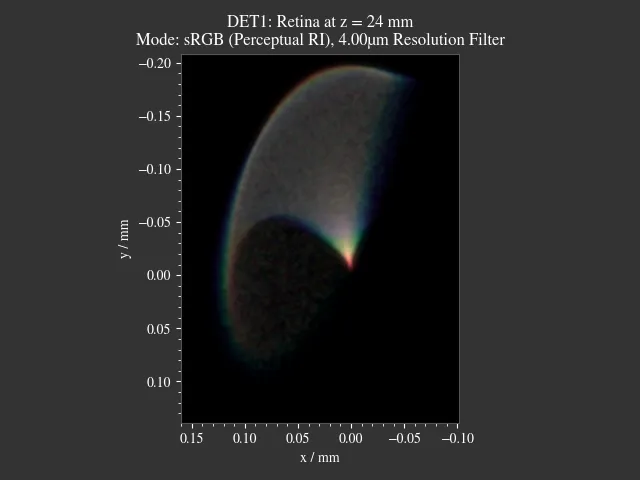
|
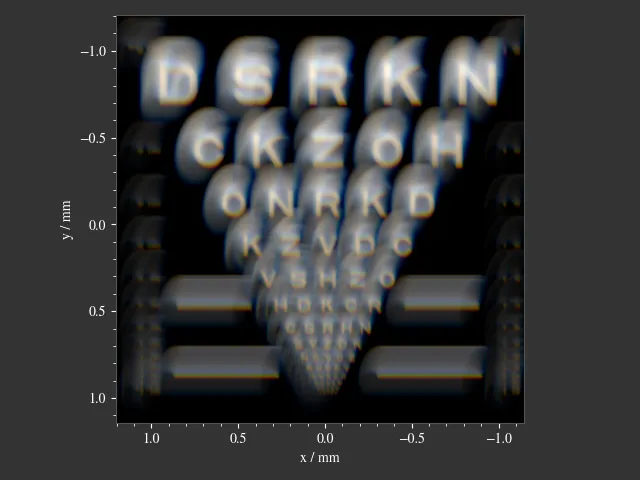
4.11.6. Presets¶
The are multiple PSF presets available.
All functions return a GrayscaleImage, meaning the data values don’t correspond to a physical intensity,
but they are preprocessed for a human vision representation.
For convolution, they are automatically converted to intensities inside the convolution function.
Circle
A circular PSF is defined with the d circle parameter.
psf = ot.presets.psf.circle(d=3.5)
Gaussian
A simple Gaussian intensity distribution is described as:
The shape parameter sig defines the Gaussian’s standard deviation:
psf = ot.presets.psf.gaussian(sig=2.0)
Airy
The Airy function is:
Where \(J_1\) is the Bessel function of the first kind of order 1.
The resolution limit r is described as distance from the center to the first root.
psf = ot.presets.psf.airy(r=2.0)
Glare
A glare is modelled as two different Gaussians, a broad and a narrow one Parameter \(a\) describes the relative intensity of the larger one.
psf = ot.presets.psf.glare(sig1=2.0, sig2=3.5, a=0.05)
Halo
A halo is modelled as a central Gaussian and annular Gaussian function around \(r\). \(\sigma_1, \sigma_2\) describe the standard deviations of both. \(a\) describes the intensity of the ring.
psf = ot.presets.psf.halo(sig1=0.5, sig2=0.25, r=3.5, a=0.05)